GIMP is a free, powerful image editing tool offering Photoshop-like features. It supports PDF editing, especially vector graphics, using Inkscape. Adjusting DPI improves clarity, making it ideal for raster and vector images.
Overview of GIMP as an Image Editing Tool
GIMP (GNU Image Manipulation Program) is a free, open-source raster graphics editor offering robust tools for image editing. It supports various file formats, including PDF, and features layers, filters, and effects. GIMP is cross-platform, available on Windows, macOS, and Linux, making it accessible to diverse users. Its customizable interface and extensible architecture allow for plugins and scripts, enhancing functionality. While primarily designed for raster images, GIMP can handle vector graphics with additional tools like Inkscape, making it versatile for both beginners and professionals in digital media creation and editing.
Why Use GIMP for PDF Editing?
GIMP is a cost-effective alternative to expensive software for PDF editing. It offers essential tools for modifying both raster and vector elements within PDFs. With features like layers and customizable settings, GIMP provides precise control over edits. Its open-source nature ensures constant updates and community support. Additionally, GIMP’s ability to handle multi-page PDFs and adjust resolution settings makes it suitable for detailed work. It’s a versatile option for users seeking a free, yet powerful, solution for editing and enhancing PDF documents without compromising on quality or functionality.
System Requirements for GIMP
GIMP requires a computer with at least 2GB of RAM, though 4GB or more is recommended for smoother performance. It supports Windows, macOS, and Linux operating systems. A modern processor (multi-core recommended) and a minimum of 200MB free disk space are necessary. For optimal use, especially with high-resolution PDFs, a graphics card with OpenGL support is beneficial. Ensure your system meets these requirements to efficiently edit PDFs and handle complex tasks without performance issues.

Understanding PDF File Types
PDFs (Portable Document Format) are versatile files containing raster images, vector graphics, text, and multimedia. They maintain layout consistency across devices, making them ideal for professional and creative editing.
Raster Images in PDFs
Raster images in PDFs are composed of pixels, making them resolution-dependent. Higher DPI (dots per inch) settings, like 300dpi or 600dpi, ensure sharper details when editing in GIMP. Raster graphics are ideal for photographs and complex visuals but can become blurry when scaled up. GIMP’s import dialog allows adjusting DPI for better quality. While GIMP excels at raster image editing, vector graphics may require additional tools like Inkscape for precise modifications. Balancing raster and vector elements is key to maintaining clarity and flexibility in PDF documents.
Vector Images in PDFs
Vector images in PDFs are created using mathematical equations, allowing them to scale without losing quality. They are ideal for logos, icons, and text, maintaining crispness at any size. While GIMP primarily edits raster images, vector graphics can be modified using Inkscape, which supports SVG and PDF formats. Vector elements in PDFs offer flexibility and precision, making them suitable for designs requiring scalability. Combining vector and raster images in GIMP enhances creativity, though vector editing may require additional tools for precise control over paths and shapes.
Text and Graphics in PDFs
PDFs often combine text and graphics to create visually appealing documents. Text remains sharp at any zoom level, while graphics can be raster or vector. For clarity, increase the DPI when importing PDFs into GIMP, as the default may be too low. Use the Text Tool to edit or add text, ensuring proper alignment and formatting. Graphics can be edited separately, with vector elements requiring tools like Inkscape for precise adjustments. Balancing text and graphics in GIMP ensures professional-looking results, whether for design or annotation purposes.
Importing PDFs into GIMP
Open a PDF in GIMP via File > Open. Use the import dialog to adjust settings like DPI for better quality. Multi-page PDFs can be edited one page at a time for efficiency.
Opening a PDF in GIMP
To open a PDF in GIMP, navigate to File > Open and select the PDF file. GIMP will prompt you to choose import settings. Selecting a higher DPI (e.g., 300dpi) ensures better image quality. For multi-page PDFs, GIMP imports each page as a separate layer, allowing you to edit them individually. This method is efficient for managing complex documents without overwhelming your system resources. Once imported, you can use GIMP’s tools to edit text, images, and graphics directly within the PDF layout.
Importing Settings for PDFs
When importing a PDF into GIMP, you can customize settings to suit your needs. Increase the DPI (e.g., 300dpi or 600dpi) in the import dialog for higher resolution. Choose specific pages or page ranges to import. Anti-aliasing ensures smoother text and vector graphics. You can also select whether to import the PDF as layers or a single image. These settings help optimize the editing process, especially for multi-page documents. Adjusting DPI balances quality and file size, making it ideal for both raster and vector-based PDFs.
Handling Multi-Page PDFs
When working with multi-page PDFs in GIMP, it’s often easier to edit one page at a time to reduce memory usage. Use the import dialog to select specific pages or ranges. GIMP allows you to export multi-page designs directly as PDFs. For complex documents, consider splitting the PDF into individual pages before editing. This approach ensures better performance and prevents crashes. After editing, reassemble the pages using GIMP’s export options; Adjust DPI settings for consistent quality across all pages. This method is efficient for creating or modifying multi-page PDFs with precision and clarity.

Editing Tools and Techniques
GIMP offers versatile tools for PDF editing, including basic options like brushes and erasers, and advanced features like layers, filters, and color correction for precise adjustments.
Basic Tools for PDF Editing
GIMP provides essential tools for editing PDFs, including brushes, erasers, and selection tools. These allow users to resize, crop, and retouch images. The rectangle select tool is useful for precise adjustments, while the text tool enables adding or modifying text. For raster images, the clone tool helps remove blemishes. GIMP also supports basic layers, making it easier to manage complex edits. These tools are ideal for straightforward tasks like touching up photos or annotating documents. They provide a solid foundation for more advanced editing techniques.
Advanced Tools for PDF Editing
GIMP offers advanced tools for sophisticated PDF editing, such as layers, paths, and plugins. The perspective tool allows correcting distortions, while layer masks enable precise image manipulation. For vector work, integrating Inkscape enhances editing capabilities. Scripts and plugins, like batch processing, streamline workflows for multi-page documents. Adjusting DPI during import ensures high-resolution edits. These tools cater to complex tasks, making GIMP a versatile choice for detailed PDF modifications, from retouching to creating multi-page designs.
Using Layers in GIMP
Layers are a fundamental feature in GIMP, enabling precise control over PDF elements. Each layer can isolate text, images, or graphics, allowing independent editing without affecting other parts. Adjusting opacity and blending modes enhances creativity. Layer masks permit selective modifications, while grouping layers simplifies complex projects. This non-destructive workflow is ideal for preserving the original PDF structure. Layers are essential for organizing edits, ensuring clarity and flexibility in achieving desired results. Mastering layers unlocks advanced editing capabilities in GIMP, making it a powerful tool for detailed PDF modifications.
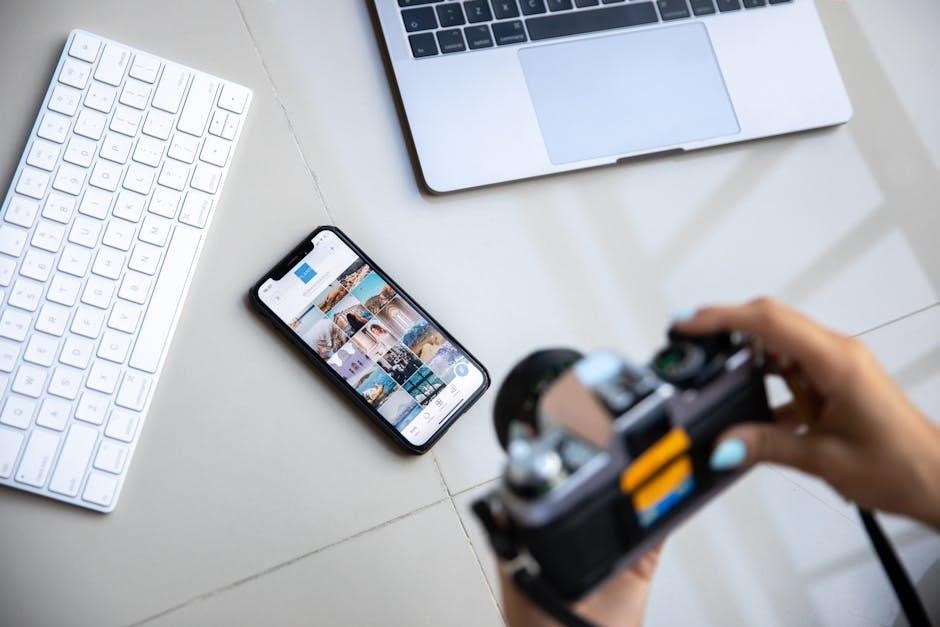
Raster Image Editing in PDFs
Raster images in PDFs can be edited using GIMP’s tools for resizing, cropping, and adjusting resolution. Increasing DPI during import enhances clarity for detailed edits and sharp results.
Resizing and Cropping Images
GIMP offers robust tools for resizing and cropping raster images in PDFs. Use the Scale Tool to adjust dimensions while maintaining aspect ratio. The Crop Tool allows precise trimming of unwanted areas. For best results, increase the DPI during import to ensure sharpness. When resizing, apply adjustments gradually to avoid pixelation. Cropping helps focus attention on key elements. These techniques are essential for optimizing images within PDF documents, ensuring clarity and professional presentation in your edits.
Adjusting Image Resolution
Adjusting image resolution in GIMP is crucial for maintaining clarity in PDF edits. When importing PDFs, GIMP often defaults to 100 DPI, but increasing this to 300 or 600 DPI ensures sharper details. Higher resolutions are especially important for vector graphics and text-heavy documents. To adjust resolution, go to the Image menu and select “Scale Image,” where you can set the desired DPI. This step prevents pixelation and ensures images remain crisp, even when zoomed in or printed. Proper resolution adjustment is key to professional-looking PDF edits in GIMP.
Enhancing Image Quality
Enhancing image quality in GIMP involves adjusting resolution, sharpness, and color balance. Start by increasing DPI during import to maintain clarity. Use the Sharpen tool or filters like Unsharp Mask to refine details. For raster images, apply noise reduction and contrast adjustments to improve visibility. Color correction tools like Levels and Curves can enhance vibrancy and balance. Ensure images are saved as PNG before exporting to PDF to preserve quality. These steps help maintain professional-grade visuals, making your PDF edits crisp and visually appealing. Proper image enhancement ensures your work stands out with clarity and precision.
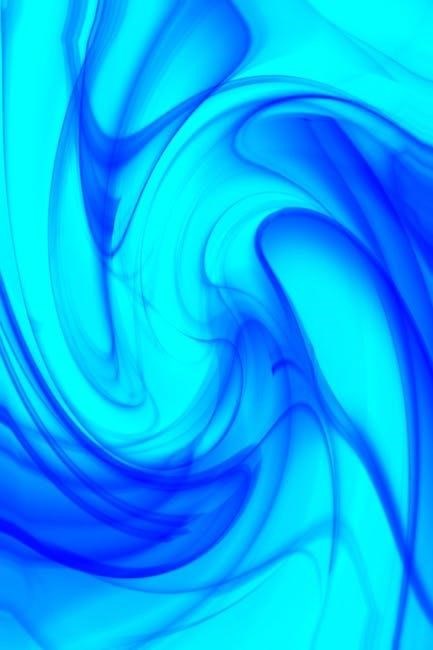
Vector Image Editing in PDFs
GIMP supports vector image editing in PDFs, often requiring Inkscape for detailed vector work. Import vector graphics into GIMP for scaling and precise editing without quality loss.
Using Inkscape for Vector Editing
Inkscape is ideal for editing vector graphics in PDFs, offering precise control over paths and shapes. Import the PDF into Inkscape, edit the vector elements, and save as SVG. Use GIMP to import the edited SVG, ensuring high quality. Adjust DPI settings during import to maintain clarity. This workflow is essential for detailed vector work, as GIMP’s native vector tools are limited. For complex vector tasks, Inkscape’s advanced features make it a superior choice, ensuring professional results when editing PDFs.
Importing Vector Graphics into GIMP
To import vector graphics into GIMP, use Inkscape to edit and save the design as an SVG file. Open GIMP and go to File > Open to import the SVG. Ensure the DPI is set to 300 or higher for clarity. Once imported, GIMP treats the vector graphic as a raster image, allowing you to edit it like any other layer. Use the Scale Tool to adjust size and position. For multi-page PDFs, import each page separately to maintain quality and avoid complications.
Editing Vector Graphics in GIMP
When editing vector graphics in GIMP, use the Paths Tool to modify shapes and nodes. Convert vector data to paths for precise adjustments. Increase the DPI during import for sharper details. Use layers to organize and isolate elements. Apply transformations like scaling or rotating without losing quality. For text, edit directly using the Text Tool and format as needed. While GIMP is raster-focused, importing vector graphics as high-resolution images allows for effective editing. Export the final design as a PDF to preserve vector quality and clarity.
Adding Text and Annotations
Add text using GIMP’s Text Tool for annotations. Format text with fonts, colors, and sizes. Use layers to manage text and annotations separately, ensuring precise editing and clarity in PDFs.
Adding Text to PDFs
To add text to PDFs in GIMP, use the Text Tool (keyboard shortcut ‘T’). Select the tool, click on the PDF page, and type your text. Choose fonts, sizes, and colors from the Tool Options panel. For better control, create a new layer for text to avoid overlapping with images. Use the Move Tool to position text accurately. Save your work as a PDF to preserve edits. This method is ideal for annotations, forms, and watermarks, ensuring text remains crisp and editable in the final document.
Formatting Text in GIMP
GIMP offers versatile text formatting options. Use the Text Tool to adjust font, size, and color. Align text left, center, or right, and change spacing for readability. Apply bold, italic, or underline effects for emphasis. Use the Layers panel to manage text on separate layers, preventing accidental edits. Experiment with opacity and blending modes for unique effects. For consistency, save text styles as presets. These features make GIMP ideal for customizing text in PDFs, ensuring professional-looking results for annotations, forms, and creative designs.
Adding Annotations and Comments
Use GIMP’s Text Tool to add annotations and comments to PDFs. Select the tool, choose a font, and type directly on the image. Adjust text color, size, and opacity for visibility. Use the Layers panel to manage annotations separately, preventing accidental edits. For multi-page PDFs, edit one page at a time to avoid overwhelming your system. Save frequently to preserve your work. This method is ideal for adding notes, highlighting text, or inserting signatures, making GIMP a versatile tool for enhancing and annotating PDF documents efficiently.
Inserting and Editing Images
Import images into GIMP via File > Open. Each image opens as a new layer, allowing precise resizing, positioning, and opacity adjustments to blend with text or graphics.
Inserting New Images into PDFs
To insert new images into a PDF using GIMP, open the PDF as layers or pages. Use File > Open to import the PDF, then File > Open as Layers for multi-page documents. Add new images by going to File > Open and dragging them into the workspace. Each image will appear as a new layer, allowing precise resizing and positioning. Use the Transform Tool to adjust size and placement. Ensure images are properly aligned with text or graphics before exporting the final PDF.
Resizing and Positioning Images
Resizing images in GIMP is straightforward using the Transform Tool or Scale Tool. To resize, select the image layer, go to Tools > Transform Tools > Scale, and adjust dimensions. For precise positioning, use the Move Tool to drag images to desired locations. Enable Snapping under View > Snap to to align images with text or other elements. Use layers to organize and stack images, ensuring proper placement. Always preview the PDF layout before exporting to confirm images are correctly sized and positioned.
Adjusting Image Opacity and Layers
In GIMP, adjusting image opacity allows for subtle overlays or watermarks. Select the image layer, then go to Layer > Transparency > Set Opacity to choose a percentage. For precise control, use the Layer Properties dialog. Layers can be reordered by dragging in the Layers panel. Enable Layer Masks for non-destructive editing. Use blending modes like Overlay or Soft Light for creative effects. Lower opacity for text or graphics ensures readability without obscuring the background. Organize layers into groups for complex designs, keeping your workflow efficient and clutter-free.

Exporting and Saving PDFs
GIMP allows exporting edited PDFs with customizable settings. Use the Export dialog, select PDF format, and adjust resolution (300-600 DPI) for optimal quality and file size.
Exporting Settings for PDFs
When exporting PDFs in GIMP, use the Export dialog to customize settings. Increase the resolution to 300-600 DPI for clarity. Enable Layers if needed and choose compression levels to balance quality and file size. Select Color Profile options to maintain accuracy. These settings ensure your edited PDF retains its quality while optimizing for storage or sharing. Always preview settings before exporting to confirm the output meets your requirements.
Saving Multi-Page PDFs
To save multi-page PDFs in GIMP, use the Export dialog and select PDF as the format. Enable Save as Layers to maintain each page as a separate layer. This ensures all pages are preserved in one file. For large documents, edit one page at a time to reduce memory usage. After editing, export each page individually or as a combined PDF. This method helps maintain design integrity and organization, especially for complex or multi-page projects.
Optimizing PDF File Size
To optimize PDF file size in GIMP, reduce image resolution by adjusting DPI during import. Use downsampling for images and lossless compression for text and vectors. Convert images to grayscale or monochrome where color isn’t needed. Export with optimized settings, such as removing unnecessary layers or data. Lowering the quality of embedded images can also reduce file size without significant loss in clarity. These steps ensure your PDF remains lightweight while maintaining acceptable quality, making it easier to share and store.
Advanced Techniques
Explore scripts, plugins, and batch processing for efficient PDF editing. Create multi-page designs seamlessly, enhancing productivity and creativity in your projects with GIMP.
Using Scripts and Plugins
GIMP’s extensibility shines with scripts and plugins, automating tasks and adding features. These tools enhance efficiency, enabling batch processing, complex effects, and streamlined workflows. Users can install plugins from the GIMP Plugin Registry or write custom scripts in languages like Python. Scripts can automate repetitive tasks, such as resizing images or converting formats, saving time. Plugins expand functionality, offering advanced filters, export options, and more. Leveraging these resources allows for sophisticated PDF editing, making GIMP a versatile tool for both simple and complex projects. Explore scripts and plugins to unlock new creative possibilities.
Batch Processing PDFs
GIMP supports batch processing through scripting, enabling users to automate tasks across multiple PDFs. Using Python with the GIMP Python Extension (GIMP-Python), you can create scripts to resize, convert, or apply effects to numerous files. This feature is ideal for processing large volumes of PDFs efficiently. While GIMP doesn’t have a built-in batch tool, scripting allows for custom workflows, saving time and effort. Batch processing is particularly useful for repetitive tasks, ensuring consistency and scalability in editing projects. Explore scripting to streamline your PDF editing workflow and enhance productivity.
Creating Multi-Page Designs
GIMP allows users to create multi-page designs by exporting each layer as a separate page in a PDF. This feature is particularly useful for projects like brochures or magazines. To achieve this, ensure each layer represents a single page before exporting. GIMP’s built-in export options support multi-page PDF creation, maintaining the order of layers. This method streamlines designing complex documents with multiple pages, enabling easy organization and professional results. It’s a versatile tool for creating structured, visually appealing multi-page PDFs efficiently.

Troubleshooting Common Issues
Common issues include low-resolution imports and multi-page handling. Increase DPI to 300 or 600 for clarity. Edit multi-page PDFs one page at a time to avoid performance issues.
Resolving Import Errors
Import errors often occur due to low resolution or corrupted files. Increase the DPI setting in GIMP’s import dialog to 300 or 600 for better clarity. For multi-page PDFs, edit one page at a time to avoid memory issues. Ensure the PDF is not password-protected or damaged. If issues persist, check the file integrity or update GIMP to the latest version; Adjusting these settings can help resolve common import errors and ensure smooth editing of PDFs in GIMP.
Fixing Image Quality Issues
Image quality issues in GIMP can arise from low-resolution imports. To fix this, increase the DPI setting during PDF import to 300 or 600 for sharper details. Avoid over-enlarging images, as this can lead to pixelation. Use the Scale Tool with proper interpolation settings to maintain clarity. For blurry text or graphics, apply the Sharpen filter. Ensure images are in the correct color mode (e.g., RGB) for optimal results. Adjusting these settings can significantly improve the visual quality of your PDF edits in GIMP.
Solving Export Errors
Export errors in GIMP often occur due to incorrect settings or file corruption. Ensure the PDF is saved in the correct format by selecting “Export As” and choosing PDF. Check for missing fonts or layers that might cause issues. If text appears blurry, verify the DPI settings during export. Use the “Export Layers” option for multi-page documents. Install updated plugins to avoid compatibility problems. Resetting GIMP’s settings or reinstalling the program can also resolve persistent errors. Always preview the file before exporting to catch issues early.
Mastering GIMP for PDF editing enhances your workflow. Explore resources like Inkscape for vector graphics and adjust DPI settings for optimal results.
GIMP is a versatile tool for editing PDFs, supporting both raster and vector images. Key steps include importing PDFs, adjusting DPI for clarity, and using tools like Inkscape for vector graphics. Editing involves resizing, cropping, and enhancing images, as well as adding text and annotations. Exporting options allow saving multi-page PDFs with optimized file sizes. Troubleshooting tips address import and export errors, ensuring high-quality results. Additional resources and tutorials provide further guidance for mastering GIMP’s PDF editing capabilities.
Additional Resources for Learning
For mastering GIMP’s PDF editing capabilities, explore official GIMP documentation and tutorials on platforms like howtech.tv. YouTube channels such as “GIMP Tutorials” offer step-by-step guides. Websites like GIMP.org provide detailed workshops. Additionally, forums and communities share tips for handling multi-page PDFs and vector graphics. Practice with sample files and experiment with GIMP’s tools to enhance your skills. These resources will help you unlock GIMP’s full potential for professional-level PDF editing and design projects;
Final Tips for Effective PDF Editing
For seamless PDF editing in GIMP, always increase the DPI during import to maintain clarity. Use Inkscape for vector graphics to ensure precision. When working with multi-page PDFs, edit one page at a time to avoid overwhelming your system. Experiment with layers for non-destructive editing and adjust image resolution as needed. Practice with sample files to refine your skills. Lastly, explore GIMP’s built-in tools and plugins to streamline your workflow. These tips will help you achieve professional results in your PDF editing projects.

